Microsoft OneNote – Your digital notebook
- By Ellen Smith
- •
- 23 May, 2017
- •
I have had a great response to the Microsoft OneNote workshops I have been delivering recently, which has inspired me to use it as the focus for this month’s blog.
Microsoft OneNote provides a neat way to collect and access all your useful “bits” of information, whether you are at home, in the office or on the move.
I’m discovering that a lot of people still don’t realise that they have access to this useful tool.
- Collect a range of different information
- Find the information again quickly!
- Access this information on different devices.
- Share data with friends and colleagues.
Collect a range of information
Microsoft Onenote makes it easy to collect handwritten and typed notes, to-do lists, photographs, diagrams, research, links, audio and video recordings in one place.As a Microsoft user, you immediately feel at home with the familiar menus to format data, change the view and insert different objects like tables, images, audio and video recordings.
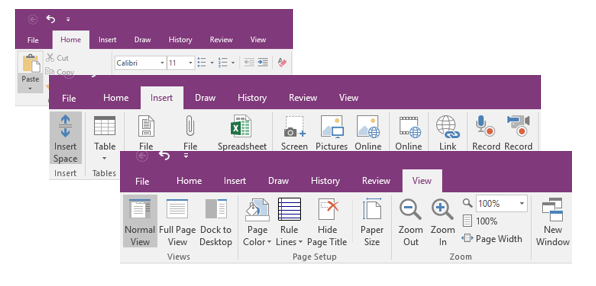
Drag and drop sections provide a quick and easy way to organise data.

No more paper!
Heading to an important meeting and left your day book behind? Got the book but can’t find the relevant page when you need it? Can find the page but can’t read your writing? Microsoft OneNote is the perfect solution for creating, organising, and sharing notes online.Gone are the days of wasting paper by printing out documents so you can read them. Now you can comfortably do this on your laptop, mobile phone, iPad or tablet.
Access your notes from different devices
OneNote makes it easy to collect your thoughts, plans, research and ideas whether you are using your tablet, iPad, mobile phone or laptop. If you have a sudden “Eureka!” moment whilst you are out and about, you can jot down your ideas on your mobile phone, or dictate the information using the voice recognition or audio recording tools. Retrieve the information and flesh out your ideas on your laptop, or desktop computer, when you are back in the office, or at home. Perhaps you are redesigning your kitchen and need access to the floor plan when you are at the builder’s merchants. Just open the relevant information in OneNote on your mobile phone, or iPad or tablet.
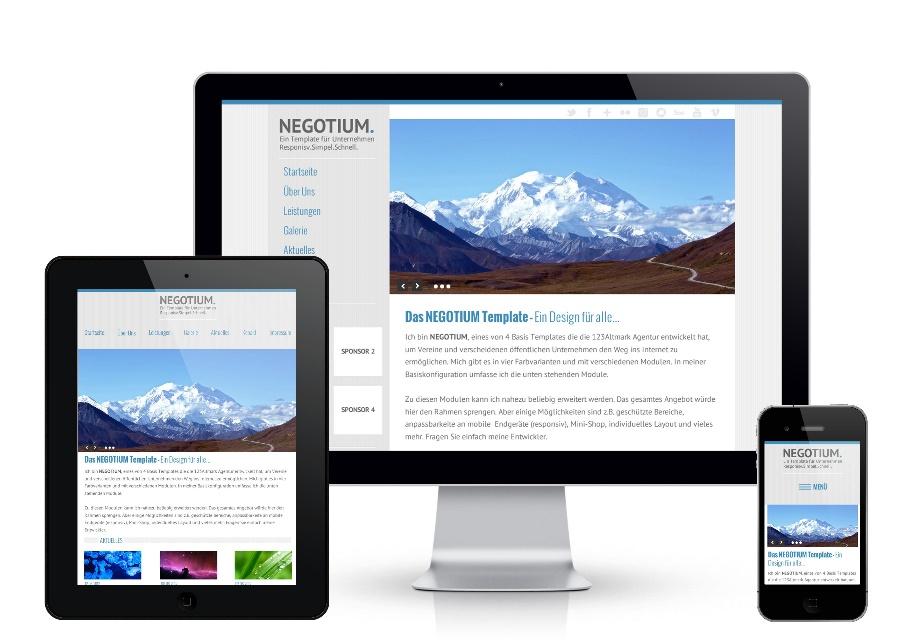
Microsoft OneNote is available for Windows, Mac, iOS, or Android devices and you can sign in to Microsoft Office 365 and access your online notebooks from anywhere, at any time. You can also use the free Office Web App in most web browsers if you don’t have a device with the application installed. You can store your notebooks “in the cloud” (on the internet) and they synchronize, so that as you make changes, you get the one version of information irrespective of which device you are using. OneNote Notebooks can be stored using Microsoft’s online storage service – OneDrive, or SharePoint in your corporate environment.
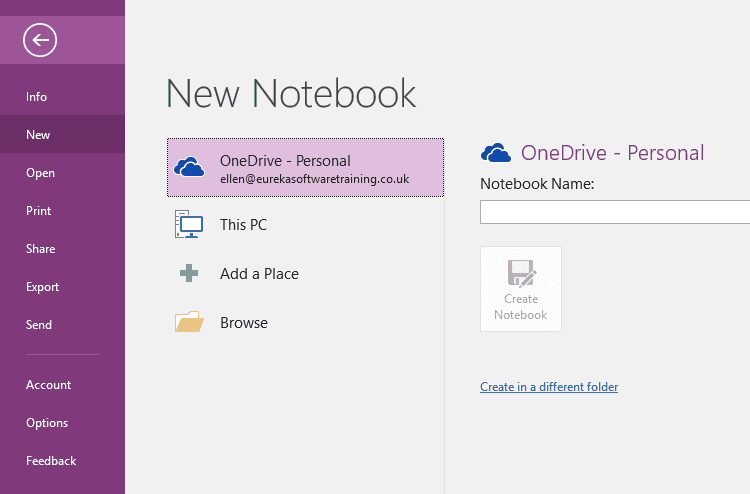
Share notes with anyone
OneNote enables you to share notes with people outside your organisation. Perhaps you have had a meeting with a customer, or you are working on a project with a supplier where you want to share notes with everyone in the project team. You can easily share notes with anyone (no matter if they have OneNote or not) by sending an email with a link to your notebook. You choose whether the recipients have read only access to the notes, or are able to edit them as well. The link will open the notebook in a browser and all the people who have received the link to the notebook can access it. You can change the permissions of who can view and edit the notebook at any time.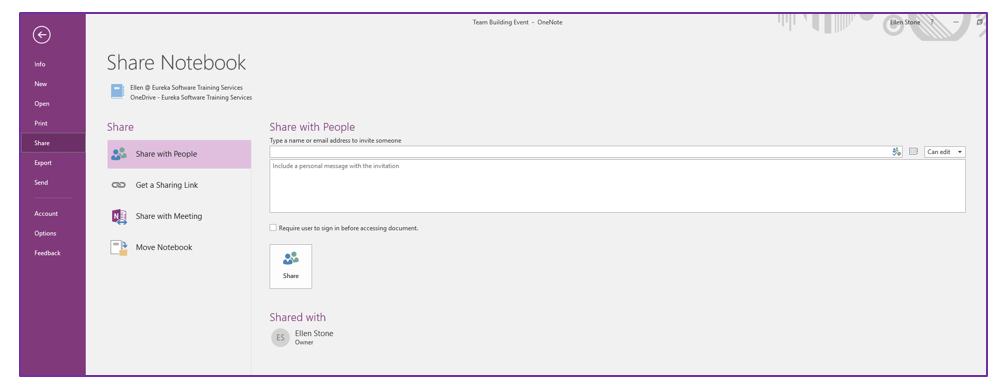
Share meeting notes
Taking notes during a meeting is essential for documenting what is discussed and ensuring that key points are actioned as result. When you schedule a meeting in Outlook 2013/2016 you can choose to insert a link to a shared notebook for the meeting notes.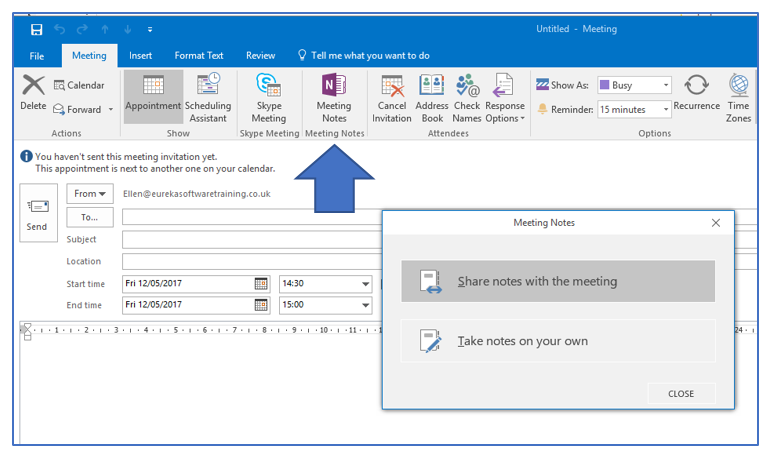
The meeting information, like the time and date, the invited meeting participants and the contents of the meeting invitation will be included in the OneNote notebook.
If you make an update to the Outlook meeting request as the meeting organiser, the changes will automatically reflect in OneNote (if you’re not the meeting organizer, right-click on the Outlook information in OneNote to update it).
Now everyone has easy access to the meeting notes and is accountable for their actions!
Enhance your note-taking with spreadsheets
You can organise data quickly and easily using the Table function on the Insert tab. (Works the same way as the Insert Table command in Word and PowerPoint).Whilst OneNote will enable you to carry out simple calculations, you can take this a step further by converting the table into a fully-fledged spreadsheet to take advantage of more complex calculations. Alternatively, you can insert an existing Excel spreadsheet into your notebook.
For example, you might be tracking expenditure on a project and want to be able to add up the total anticipated costs and subtract this figure from the budget.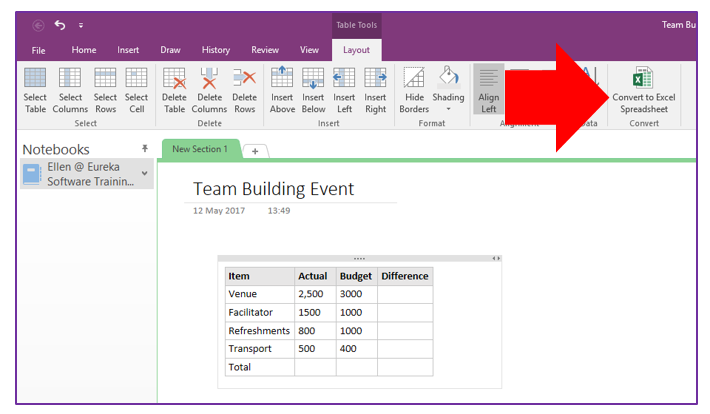
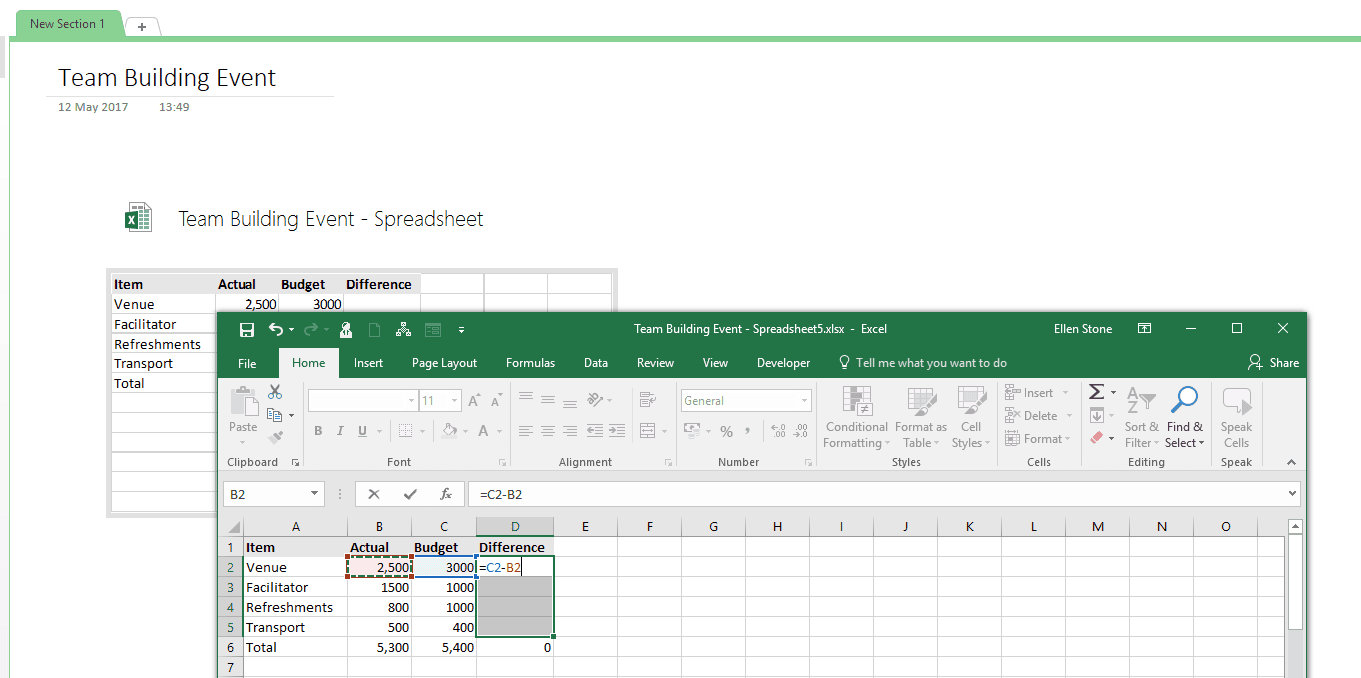
Why not give OneNote a try?
I regularly meet people who have access to OneNote, but have never used it. If this sounds familiar, why not give OneNote a try? It will help you get the most from touch-screen tablets and it can improve your business productivity too!
What is Individual Coaching?
For many individuals, group development coaching is not appropriate for addressing their specific needs within the business, particularly if they hold senior positions with a lot of responsibility. In order to maximise the value and talent that these employees can bring to the company, a one-to-one relationship, completely bespoke to their requirements is essential. Individual coaching responds to them as they outline personal and business goals and challenges, addressing key concerns and constantly reviewing progress.
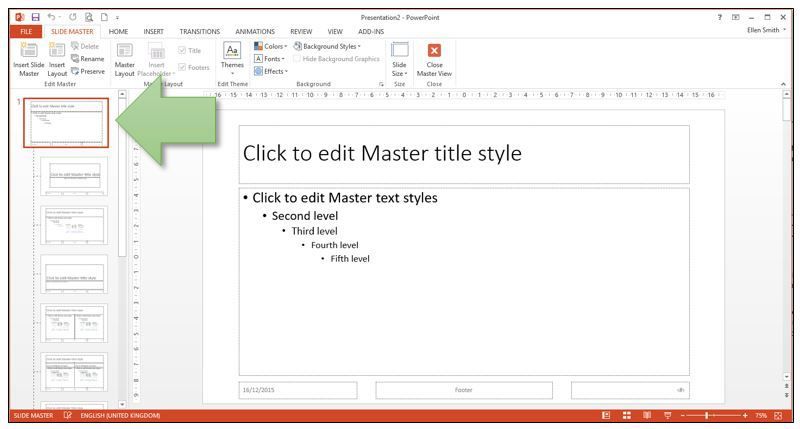
Here are five top tips to help you do this quickly and easily.
1. Invest time to save time - use the right theme/template
Begin by creating a new presentation based on your company’s theme/template where appropriate. This is key as it will provide your future work with a consistent look and save you valuable time if you need to copy slides from one presentation to another (see point 3 for more on this). Additionally, when other users are involved in customising or re-creating presentations, it ensures you retain a consistent look and can produce tailored content fast!

Along with the new website, you may be aware that we have unveiled a new brand for the company which has given us a fresh new look, fit for the modern technological age and symbolises our continued commitment to the development of our clients. We'll also be expanding our presence on social media networks so watch this space!
As we move on from our old logo, we look ahead with an abundance of positivity to running even more training sessions for our growing list of fantastic clients. We thank you for your on-going referrals and here's to helping you and your teams to develop and become even more effective with the software at your disposal!
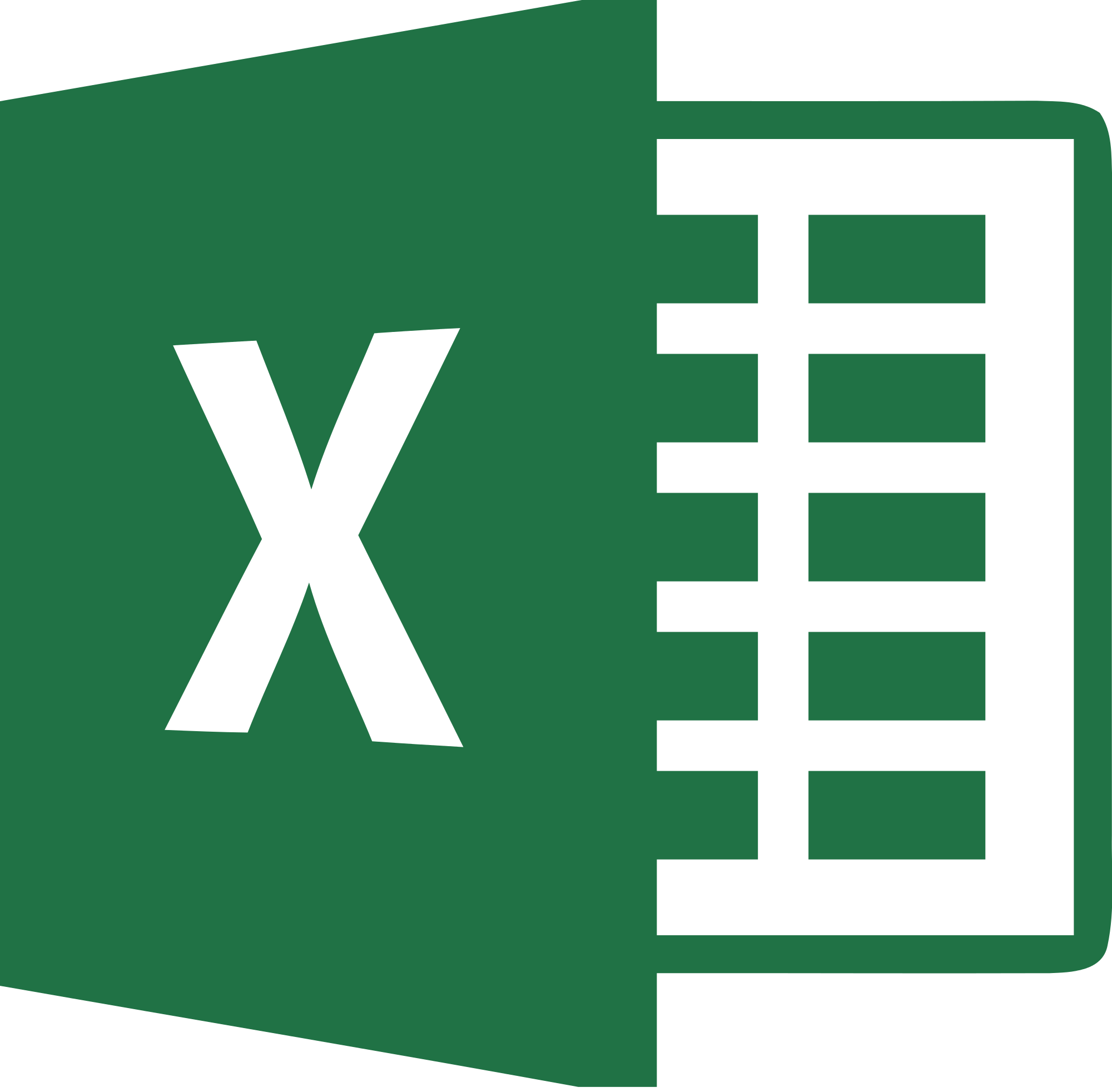
Often when people tell us they are having problems getting
the reports they want from their Excel logs or tracking sheets, the heart of
the problem rests with the starting point, the source data, and in particular
the way it’s laid out. They are keen to
make the initial data clear and easy to read but also want to be able to
manipulate the data and get answers fast.
With Excel’s Table functionality your data can still look good and be manipulated and analysed quickly.
Here are six good reasons to try this technique.
1. Clarity
2. Integrated sorting and filtering
3. Headings that are always visible
4. Simple selection and navigation
5. Dynamic data range
6. Automatic analysis
What do you need to get started?
The easiest approach is to keep the initial information in a simple table layout with the headings in the first row and data entered consistently in each column.



