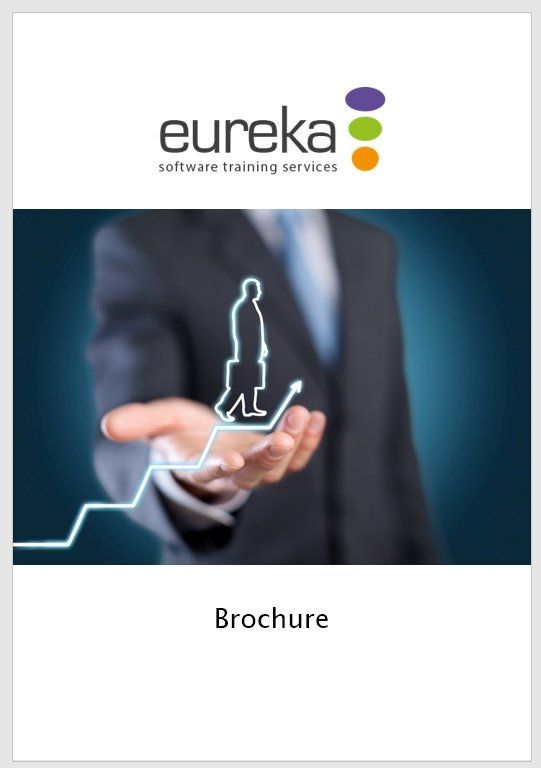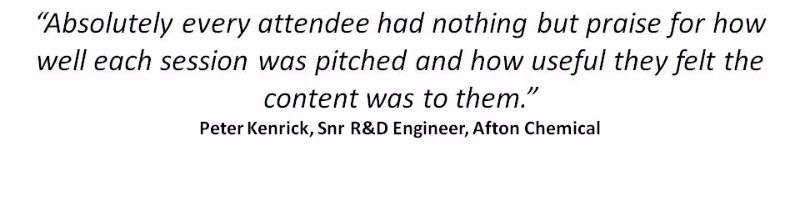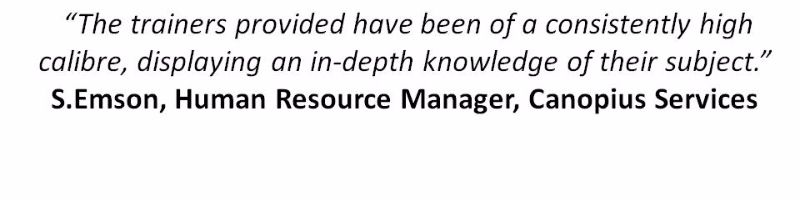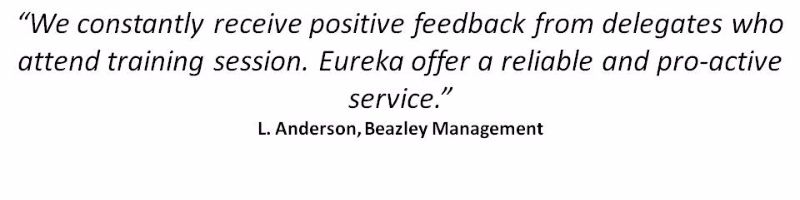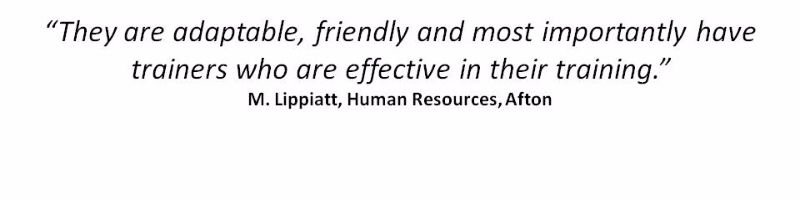Excel
Microsoft Excel Training Courses
We're experts in delivering Eureka moments with Microsoft Excel
Microsoft ExcelTraining Courses
We're experts in delivering Eureka moments with Microsoft Office
Microsoft Excel Training Courses
We're experts in delivering Eureka moments with Microsoft Excel
Our Access workshops cater for new users, right through to those wanting to develop custom solutions using Access VBA. Select from our range of standard workshops, or work with one of our experts to build a course, focused on your specific requirements. Our team bring the training to you, delivering the workshops at your site, helping you focus on what’s important to you.
Courses on Access 2010 and 2013 are also available.
Microsoft Excel Training Options - Day Courses
Click on an option below, or scroll down to see more information.
Microsoft Excel 2016: Introduction
Duration:
One day (9:30 - 16:30)
This one-day foundation course introduces the basics of Excel including: creating spreadsheets and graphs; adding simple calculations and controlling the page layout. Ideal if you are new to Excel or in need of a refresher.
You will learn how to:
- Create a spreadsheet
- Add simple calculations
- Change the appearance of data
- Control page layout and print settings
- Create a basic graph
Prerequisites: To get the most from this course you will be confident using the mouse and keyboard. Experience of another software package such as Microsoft Outlook or Word is beneficial, but not mandatory.
Course Content
Getting started
- Starting and exiting from Excel
- Using the Excel ribbon
- Customising the ribbon
- Displaying help information
- Changing the file type and converting to PDF
- Using and creating custom lists
Creating & modifying worksheets
- Using Excel 2016 sample templates
- Creating and opening workbooks
- Adding data to a worksheet
- Selecting ranges of cells
- Entering worksheet data
- Saving a workbook
Editing worksheets
- Using the Spell Checker
- Adjusting column widths
- Inserting and deleting a range of cells
- Copying, moving and deleting cell entries
- Finding and replacing specific entries in a worksheet
- Inserting and renaming sheet tabs
- Worksheet views
Formatting worksheets
- Setting column widths & row heights
- Changing the appearance of text
- Text alignment & orientation
- Merging cells
- Borders & colours
- Number formatting
- Copying formats
Calculations
- Creating basic calculations
(addition, subtraction, multiplication, division) - Copying calculations (AutoFill)
- Using brackets to control the order of calculation in formula
- Percentage calculations
- Absolute versus relative cell references
- Inserting Function command
- Common worksheet functions
(Average, Max, Min, Count) - Common date functions
(Today, Now)
- Previewing a worksheet
- Changing the page setup of a worksheet
- Setting the print area
- Printing certain rows or columns on each page
- Printing selected worksheet entries
- Plotting a chart
- Using Recommended charts
- Previewing and printing a chart
- Adding new data to an existing chart
- Including multiple data ranges in a chart
- Working with different chart types
- Creating Sparklines
To find out more about this course, or to make a booking, please call us on 0118 9789 279 or click here
to email us.
Enquire Now
Microsoft Excel 2016: Intermediate
Duration:
One day (9:30 - 16:30)
This one-day comprehensive course covers: the management of multiple sheets; creation of reports; the application of conditional formatting and more.
You will learn how to:
- Manage larger spreadsheets effectively
- Generate summary reports
- Create, sort, filter and analyse tables of data
- Apply conditional formatting & data validation
- Define and use range names
Prerequisites: To benefit from this course you should already be able to: create a spreadsheet; build simple calculations; change the appearance of data and control page layout and print settings.
Course Content
Shortcuts
- Navigating shortcuts
- Selection shortcuts
- Freeze column and row headings so that they are always visible
- Ensure column and row headings print on every page
- Introducing the Auditing Toolbar
- Trace precedent and dependent cells
- Track errors
- Add comments to a sheet
- Conditional Formatting (changing the appearance of data based on specified conditions)
- Create custom date and number formats
- Apply and remove Data Validation
Range names
- Create, edit, delete and use range names
Multiple sheets & linking data
- Group/ungroup multiple sheets
- Link worksheets & workbooks
- Manage links with the Edit Links option
- Consolidate data using a 3-D formula
- Consolidate data using the Data Consolidate command
Working with tables
- Use Excel’s table functionality to:
- Filter and sort data
- Apply automatic formats
- Analyse filtered data
- Fix column headings
- Benefit from dynamic range names
PivotTables (summary report)
- Create a PivotTable
- Edit and format a Pivot
To find out more about this course, or to make a booking, please call us on 0118 9789 279 or click here
to email us.
Enquire Now
Microsoft Excel 2016: Advanced
Duration:
Two days (9:30 - 16:30)
This comprehensive two-day course is ideal for experienced users, interested in gaining a deeper knowledge of Excel's analytical tools and the productivity gains achieved through automating routine tasks.
You will learn how to:
- Analyse data using Logical, Lookup and Database functions
- Ensure consistency and data integrity using templates and protection
- Save time by automating routine tasks using macros
Prerequisites:
To benefit from this course you will have already attended the Introduction and Intermediate workshops, or have the equivalent working knowledge.
Course Content
Advanced functions
To help you analyse and test your data:
- Logical functions
(e.g. IF, AND, OR) - Lookup functions
(e.g. VLOOKUP, MATCH and INDEX) - Error trapping functions
(e.g. IFERROR and ISERROR)
- Text functions
(E.g. LEFT, RIGHT, MID, LEN, FIND) - Text to columns (splitting columns)
(e.g. separating first name and last name) - Database functions
(e.g. DSUM, DCOUNT, DAVERAGE etc.)
Table (list) management
- Advanced filter (extracting records) detecting and removing duplicate records
- Getting more from your PivotTable reports
- Protecting cells against change
- Protecting workbook structure
- Preventing unauthorised file access
- Planning a macro
- Recording
- Documenting
- Running
To find out more about this course, or to make a booking, please call us on 0118 9789 279 or click here
to email us.
Enquire Now
Microsoft Excel 2016: Visual Basic for Applications (VBA) Introduction
Duration:
Two days (9:30 - 16:30)
This course is designed for experienced Excel users, ready to extend their skill sets beyond end user functionality. Discover how to build effective, time saving, spreadsheet solutions.
You will learn how to:
- Develop and test sophisticated macros
- Create interactive worksheets
- Automate formatting
- Manipulate multiple worksheets
- Perform calculations and more
Prerequisites:
In order to benefit from this course, delegates should have attended the Introduction, Intermediate and Advanced courses or have the equivalent working knowledge.
Course Content
Review of developing Macros
- Create a Macro with the Macro Recorder
- Edit a Macro
- Debug a Macro
- Different ways of running a Macro
The Visual Basic Environment
- The Project Explorer
- Properties
- Object viewer
Writing VBA code
- Properties
- Methods
- Objects
- Subroutines
- Immediate window
- Watch window
Performing calculations
- Create user-defined functions
- Automate SUM functions
Communicating with the user
- Simple message boxes
- Message boxes that return values
- Buttons and icons
- Input boxes
Variables
- Declaring variables
- Using variables
- Watching variables
Control and decision structures
- Conditional Statements
- Decision Structures
- Select Case
Looping
- For next loops
- Do While
- Do Until
Error trapping
- Understanding error handling
- Understanding VBA's error trapping options
- Trapping errors with the on error statement
- Understanding the error object
- Writing an error handling routine
- Working with inline error handling
Debugging the code
- Defining errors
- Working with debugging tools
- Determining breakpoints
- How to step through code
- Working with break mode during run mode
- Identifying the value of expressions
Event procedures
User forms
- Placing controls
- Aligning controls
- Properties
To find out more about this course, or to make a booking, please call us on 0118 9789 279 or click here
to email us.
Enquire Now
Looking for bite-size Excel workshops?
Need 1-2-1 support?
We offer face-to-face and virtual sessions, tailored to your specific needs and designed to: build confidence; help you work more effectively and understand what to do next. Find out more.
DOWNLOAD OUR BROCHURE
Download Brochure
We're delighted to announce that our brochure, covering our core services - IT Training, Consultancy & Personal Development - is now available for download.
Click below to request a copy:
Bookings & Further Information
To find out more or book a Microsoft Excel training course, call our team now on 01189 789 279 or complete this form:
Microsoft Excel Enquiry Form
Thank you for contacting us.
We will get back to you as soon as possible
We will get back to you as soon as possible
Oops, there was an error sending your message.
Please try again later
Please try again later
*This is in-line with the company
Privacy Policy and you may unsubscribe / update your preferences at any point in the future.
What our customers have to say
We constantly collect feedback to ensure we deliver training to the highest standards. Here are some of our many testimonials:
Slide Title
Write your caption here
ButtonSlide Title
Write your caption here
ButtonSlide Title
Write your caption here
Button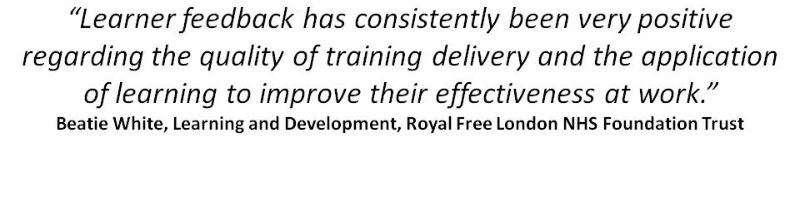
Slide Title
Write your caption here
ButtonSlide Title
Write your caption here
Button
Speak to our training experts
t: 0118 9789 279