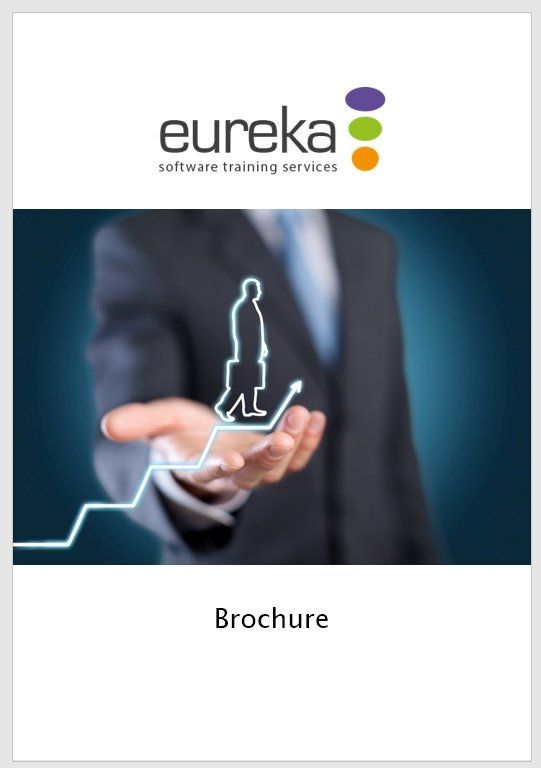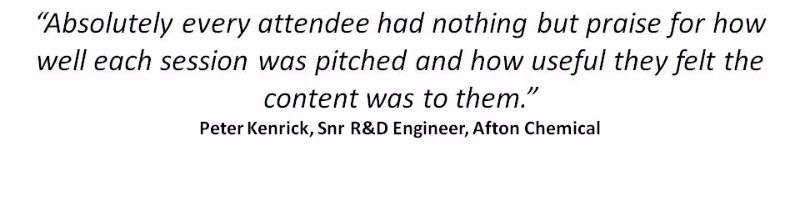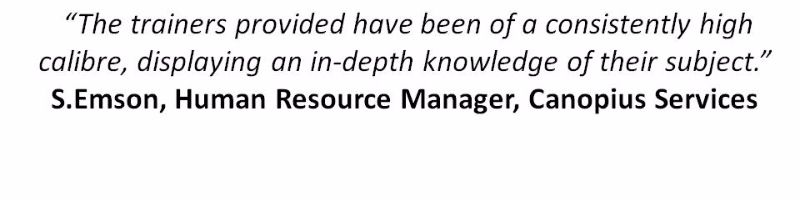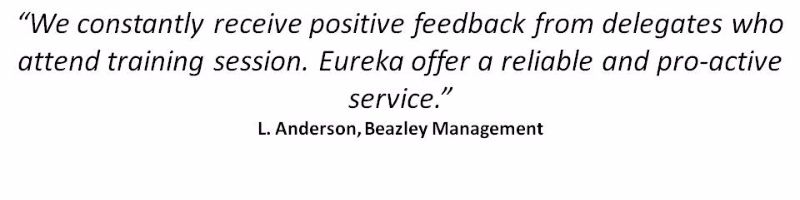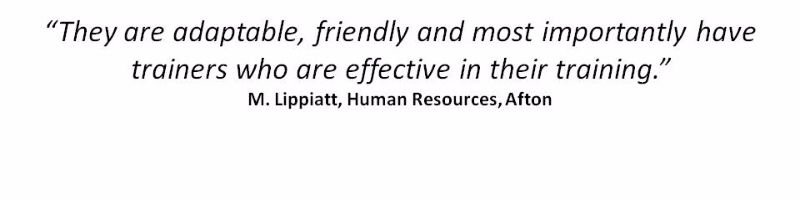Visio
Microsoft Visio Training
We're experts in delivering Eureka moments with Microsoft Visio
Microsoft Visio Training Courses
We're experts in delivering Eureka moments with Microsoft Visio
Microsoft VisioTraining Courses
We're experts in delivering Eureka moments with Microsoft Office
Learn how to use Microsoft Visio to create flowcharts, organisation charts, process diagrams and much more! Our team bring the training to you, delivering the workshops at your site, helping you focus on what’s important to you.
As well as our full day training courses, we offer 1-2-1 IT Clinics
which can be tailored to your specific needs.
Courses are also available on Visio 2010 and 2013.
Microsoft Visio 2016: Introduction
Duration:
One day (9:30 - 16:30)
This workshop is designed for new users, those who are self-taught or in need of a refresher. You will learn how to create, edit, format and print flowcharts, organisation charts and other diagrams.
Prerequisites:
To benefit from this course you will be confident in the use of the keyboard, mouse and the Windows environment. You will also possess basic PC skills, including launching an application and creating and saving files. Experience of creating drawing objects in PowerPoint or Word is also helpful, but not mandatory.
Course Content
Visio overview
- Starting a new file
- Tour of the screen
- Navigation
- Anchor and autohide
Using templates and stencils
- Working with drawing types
- Opening relevant templates
- Opening and closing stencils
- Floating & docking stencils
- Changing the view of stencils
- Searching for shapes
- Using quick shapes
Working with shapes & text boxes
- Inserting drawing shapes
- Selecting single and multiple shapes
- Adding text
- Line, shape and text formatting
- Resizing, moving & deleting shapes
- Rotating & flipping shapes
- Grouping & ungrouping shapes & objects
- Aligning, distributing & layering shapes
- Using redo, copy & undo options
Use connectors to join shapes
- Using connector tools
- Gluing connectors to shapes
- Using AutoConnect
- Adding connection points
Using view options
- Useful zoom options
- Pan & zoom window
- Shape data window
- Custom properties window
- Size & position window
- Full screen view
Create basic flowcharts
- Creating a flowchart or process map diagram
- Other useful flowchart stencils
Working with foreground pages
- Insert a new page
- Go to a different page
- Reorder pages
- Delete a page
Using styles
- Creating & applying styles
- Modifying & deleting styles
Add headers & footers
- Create headers and footers
Add background pages
- Apply and delete background pages
- Navigating between foreground & background pages
- Adding borders & titles
- Modifying background pages
- Importing graphics
- Inserting fields
Adding a colour scheme (themes)
- Applying a theme to a drawing
- Applying effects to a drawing
Printing
- Page setup
- Print preview and printing
- Using AutoSize
Extras and hints & tips
- Creating organisation charts
- Exporting drawings into Word & PowerPoint
- Creating custom stencils
To find out more about this course, or to make a booking, please call us on 0118 9789 279 or click here
to email us.
Enquire Now
Need 1-2-1 support?
We offer face-to-face and virtual sessions, tailored to your specific needs and designed to: build confidence; help you work more effectively and understand what to do next. Find out more.
DOWNLOAD OUR BROCHURE
Download Brochure
We're delighted to announce that our brochure, covering our core services - IT Training, Consultancy & Personal Development - is now available for download.
Click below to request a copy:
Bookings & Further Information
To find out more or book a Microsoft Visio training course, call our team now on 01189 789 279 or complete this form:
Microsoft 365 Enquiry Form
Thank you for contacting us.
We will get back to you as soon as possible
We will get back to you as soon as possible
Oops, there was an error sending your message.
Please try again later
Please try again later
*This is in-line with the company
Privacy Policy and you may unsubscribe / update your preferences at any point in the future.
What our customers have to say
We constantly collect feedback to ensure we deliver training to the highest standards. Here are some of our many testimonials:
Slide Title
Write your caption here
ButtonSlide Title
Write your caption here
ButtonSlide Title
Write your caption here
Button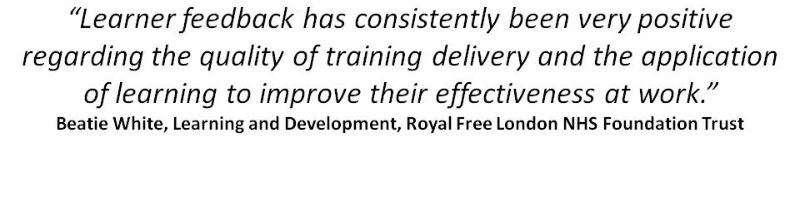
Slide Title
Write your caption here
ButtonSlide Title
Write your caption here
Button
Speak to our training experts
t: 0118 9789 279