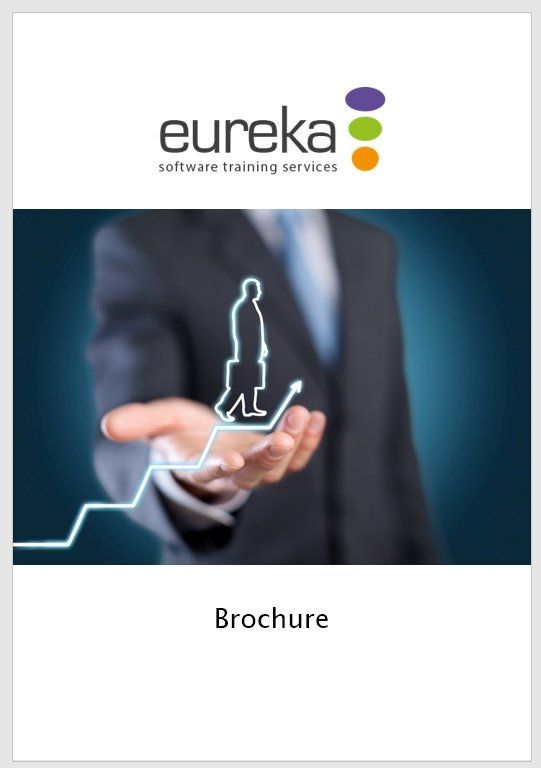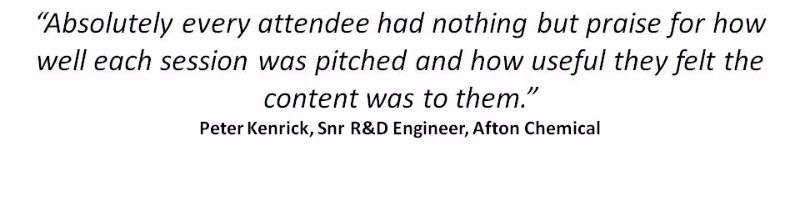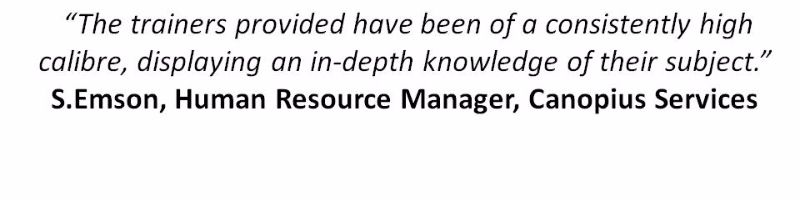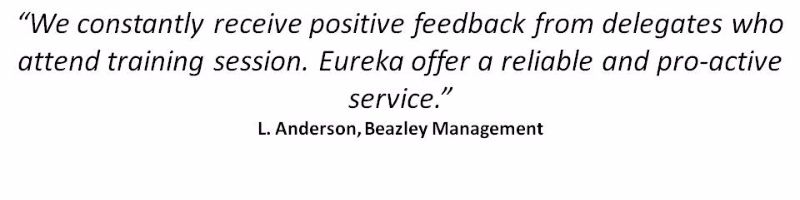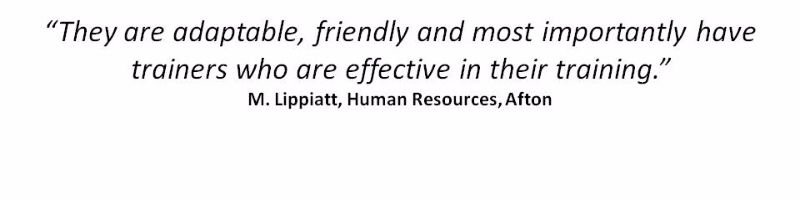Project
Microsoft Project Training Courses
We're experts in delivering Eureka moments with Microsoft Project
Microsoft ProjectTraining Courses
We're experts in delivering Eureka moments with Microsoft Office
Microsoft Project Training Courses
We're experts in delivering Eureka moments with Microsoft Project
Our experienced training consultants can tailor Project workshops to meet the needs of your business. Our team bring the training to you, delivering the workshops at your site, helping you focus on what’s important to you.
Get in touch
to find out more and see how we can help. Courses on Project 2010 and 2013 are also available.
Microsoft Project: Introduction
Duration:
Two days (9:30 - 16:30)
This two-day workshop will teach you the necessary skills to be able to create, manage and track projects.
Prerequisites:
A good basic understanding of Windows applications and project management techniques is required. Experience of working on, or being involved in, the management of larger projects is also beneficial.
Course Content
Getting Started
- How Microsoft Project works
- Using the ribbon
- Understanding backstage view
- The project work area
- Understanding sheet views
- Working with split screens
- Working with tables
- Gantt chart view
- Working with the quick access toolbar
- Working with project files
Project management
In this section, we review the concept of project management; why planning is so important and how project management tools, and specifically computers, can simplify and accelerate the process of project management. Topics covered in this section are:
- Tasks and resources
- The importance of planning
- Project management tools
- Using the computer for project management
Creating tasks
Tasks are one of the key building blocks of project management. Ensuring that your project tasks are correctly set up is vital for the smooth running of any project. Here we show you how to create a new task, how that task is measured and how to move or duplicate tasks you have already created. We also cover the setting of task constraints and deadlines. Topics covered in this section are:
- Understanding tasks
- Understanding scheduling icons
- The Rostadium Case Study tasks
- Reviewing the project
- Entering tasks
- Creating and assigning summary tasks
- Working in a sheet view and with tasks views
- Understanding and entering task durations
- Checking progress
- Entering milestones
Tables
Tables house information for your tasks and resources. A Microsoft Project table is similar in layout to a Microsoft Excel spreadsheet. Topics covered in this section are:
- Creating a new table
- Adding fields
- Formatting table fields
- Using a custom table
- Using a hyperlink field
Scheduling
Most tasks within your project will be linked, so that one task will be dependent on another. So for example, if you are renovating a house you can’t paint a wall before you have plastered it, allowed it to dry and prepped it ready for painting. Here we show you how you can set up dependencies (the relationships between tasks in a project) which will help you to understand how your project is progressing and how best to run it. Topics covered in this section are:
- Understanding task dependencies
- Automatically creating dependencies
- Creating dependencies in task entry, task information or in sheet view
- Fine tuning a schedule using dependencies
- Auto scheduling tasks
- Critical path and project slack
- Viewing the critical path
- Examining task slack
- Understanding and entering lag time
- Understanding and entering lead time
Constraints and deadlines
By default, all tasks are set with a constraint of “as soon as possible”. If something needs to be completed for a specific date then setting that date will allow Project to flag up any changes to the plan that could impact that deadline. Topics covered in this section are shown below.
- Understanding constraints and deadlines
- Reviewing your project
- Adding a constraint
- Using elapsed time
- Rescheduling tasks
- Creating a deadline
Project tracking
Here we show you how to use Project to manage and track a live project. We look at how to create a baseline for your project which allows you to compare any future project plans with your initial plan. We also show you how to update a project with actual results and how to delay existing tasks. Topics covered in this section are:
- Creating a baseline
- Updating the project actuals
- Manually updating tasks
- Entering delayed tasks
- Tracking actuals on a Gantt Chart
- Using the tracking box
- Viewing task slippage
Resourcing concepts
Here we show you how to set up and input your project resources and costs. The topics covered in this session are:
- Resource assignment calculations
- Task types and work effort
- Creating a simple assignment
- Working with fixed unit tasks and fixed duration tasks
- Making multiple assignments
- Adding additional resources
- Adding more of the same resource
- Understanding “Effort Driven” scheduling
- Working with non-effort driven and effort driven tasks
- Resource assignment summary
Assigning resources
- Simple resource assignments
- Assigning part time resources
- Understanding work contouring
- Specifying resource usage
- Contouring work hours
- Assigning specific work times
- Work times for multiple assignments
- Problem assignments
- Assigning resources in task information or sheet view
- Assigning resources you do not have
- Case study resources
Assigning materials
- Assigning fixed material consumption
- Contouring materials usage
- Adding additional material assignments
- Assigning variable usage material
- Adding to a material assignment
- Checking work for materials
Costs
- Understanding project costs
- Reviewing current costs
- Entering variable costs
- Case study variable costs
- Assigning:
- Daily costs
- Per usage costs
- Fixed costs
- Material costs
- Using another cost table
- Applying a different cost table
- Changing rates during a project
- Assigning cost resources
- Viewing project costs
Resource levelling
Resource levelling provides a solution for the over allocation of resources. We show you how to create over allocation reports and various methods to fix the situation. Topics covered in this section are:
- Understanding resource levelling
- Creating resource chaos
- Tracking down over allocations
- Checking resource usage
- Creating an over allocation report
- Fix 1: Changing work effort
- Understanding overtime
- Fix 2: Assigning overtime
- Fix 3: Hiring contract labour
- Fix 4: Switching work assignments
- Fix 5: Rescheduling tasks
Formatting projects
Here we show you how to quickly create a variety of custom reports as documents or for uploading to a website. This provides an easy way of keeping internal and external stakeholders up to date. Topics covered in this session are:
- Understanding the timescale
- Changing time periods
- Showing tiers and modifying specific tiers
- Formatting non-working time
- Changing text styles
- Working with gridlines
- Displaying and working with Progress Lines
- Changing the layout
- Understanding Gantt chart bars
- Changing Gantt chart styles and bar text
- Formatting selected bars and changing bar styles
Project Views
- Understanding Project views
- Working with standard views
- Creating split views
- Creating and using custom views
- Creating a combination view
- Customising the view menus
- Saving an existing view
- Deleting unwanted views
Printing
- Printing a Gantt chart, sheet, tasks for resources and resources for tasks
Gantt chart printing
- Displaying printing commands
- Using print preview
- Setting page breaks
- Printing specific dates and pages
- Inserting headers and footers
- Working with the legend
- Getting the right report fit
- Printing to PDF
Predefined reports
Here we introduce the predefined reports provided by Microsoft Project. These can save time in report production. For example, Crosstab reports, similar to PivotTables in Microsoft Excel, provide an easy way to summarise large amounts of data. Topics covered in this section are:
- Understanding predefined reports
- Using a predefined report
- Using report lists
- Modifying an existing report
- Crosstab reports
- Dissecting a Crosstab report
- Creating a custom Crosstab report
- Adjusting the details of a custom report
- Sharing custom reports
Integrating with other applications
Microsoft Project interfaces well with the other Microsoft Office Suite applications. Here we show you how to copy data between Microsoft Project and Microsoft Excel and how to link data between the two applications. Topics covered in this session are:
- Copying a Gantt chart image
- Copying table data
- Copying to Microsoft Excel
- Linking to Microsoft Excel
- Exporting to Excel
To find out more about this course, or to make a booking, please call us on 0118 9789 279 or click here
to email us.
Enquire Now
Need 1-2-1 support?
We offer face-to-face and virtual sessions, tailored to your specific needs and designed to: build confidence; help you work more effectively and understand what to do next. Find out more.
DOWNLOAD OUR BROCHURE
Download Brochure
We're delighted to announce that our brochure, covering our core services - IT Training, Consultancy & Personal Development - is now available for download.
Click below to request a copy:
Further details and bookings
To find out more or book a Microsoft Project training course, call our team now on 01189 789 279 or complete this enquiry form:
Microsoft Word Enquiry Form
Thank you for contacting us.
We will get back to you as soon as possible
We will get back to you as soon as possible
Oops, there was an error sending your message.
Please try again later
Please try again later
*This is in-line with the company
Privacy Policy and you may unsubscribe / update your preferences at any point in the future.
What our customers have to say
We constantly collect feedback to ensure we deliver training to the highest standards. Here are some of our many testimonials:
Slide Title
Write your caption here
ButtonSlide Title
Write your caption here
ButtonSlide Title
Write your caption here
Button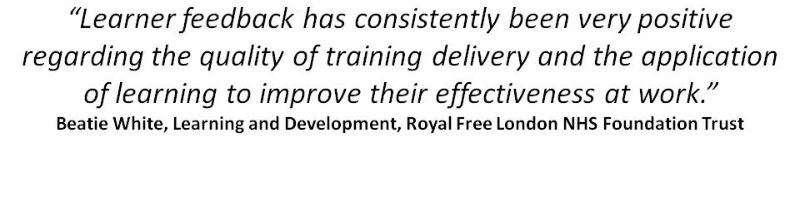
Slide Title
Write your caption here
ButtonSlide Title
Write your caption here
Button
Speak to our training experts
t: 0118 9789 279