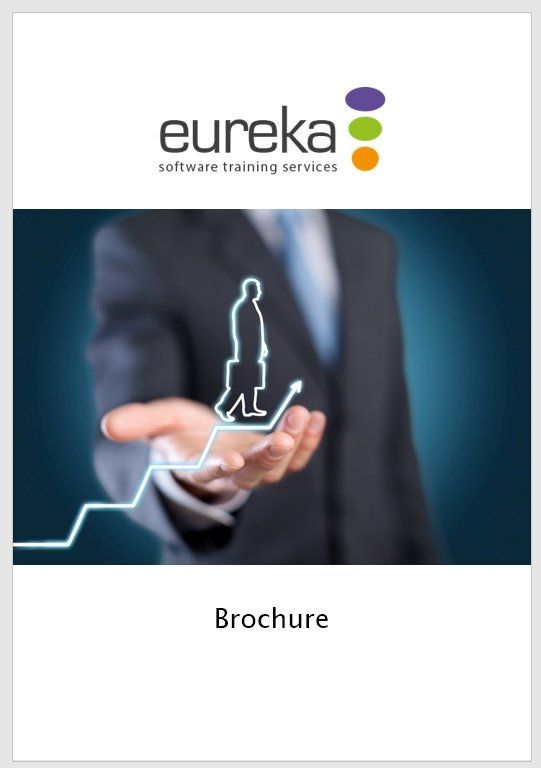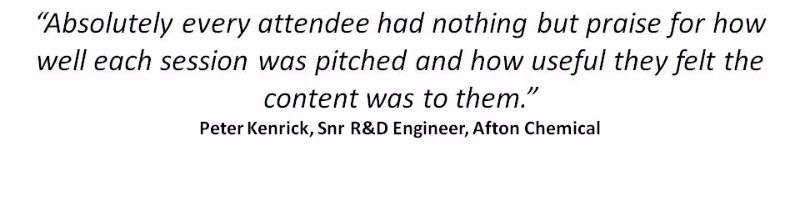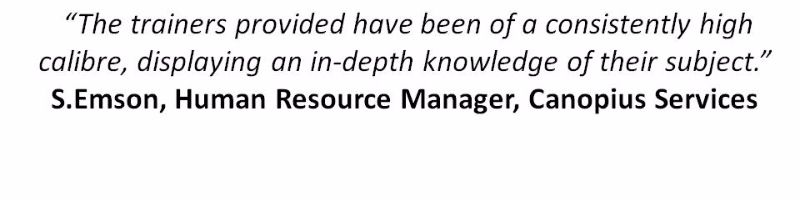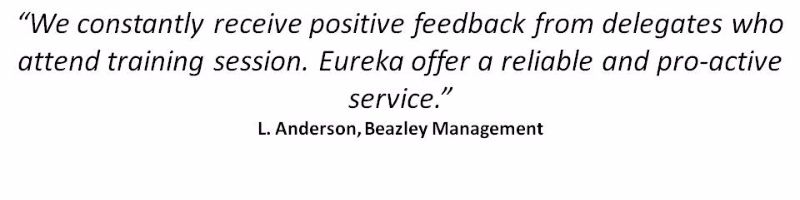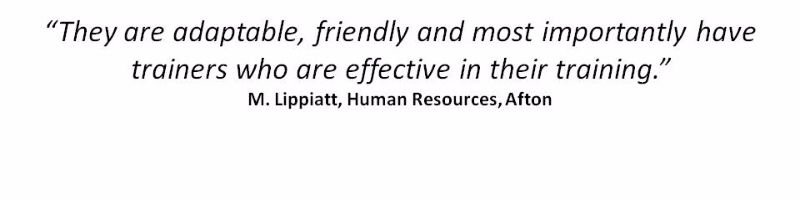Word
Microsoft Word Training Courses
We're experts in delivering Eureka moments with Microsoft Word
Microsoft WordTraining Courses
We're experts in delivering Eureka moments with Microsoft Office
Microsoft Word Training Courses
We're experts in delivering Eureka moments with Microsoft Word
Our Word workshops cater for new users, right through to those needing to create long, complex documents. Select from our range of standard options, or work with one of our experts to build a course, focused on your specific requirements. Our team bring the training to you, delivering the workshops at your site, helping you focus on what’s important to you.
As well as our full day training courses, we offer 1-2-1 IT Clinics
which can be tailored to your specific needs. Get in touch
to find out how we can help you.
Courses are also available on Word 2010 and 2013.
Microsoft Word Training Options - Day Courses
Click on an option below, or scroll down to see more information.
Microsoft Word 2016: Introduction
Duration:
One day (9:30 - 16:30)
This one-day foundation course is ideal for new users, those who are self-taught, or in need of a refresher.
You will learn how to:
- Explore the Word environment
- Create and edit a document
- Change the way the text looks
- Automatically alter the spacing between lines and paragraphs of text
- Add numbering to paragraphs or create lists
- Create simple tables to control text layout
- Control the layout of the page using margins and page orientation
- Proof and print a document
Prerequisites:
To benefit from this course you will be confident in the use of the keyboard, mouse and the Windows environment. You will possess basic PC skills, including launching an application and opening and saving files.
Course Content
Getting started
- Tour of the screen
- Tell me what you want to do (new)
- Creating a new document
- Entering text
- Saving & closing documents
Editing documents
- Opening documents
- Quick ways of selecting text
- Quick ways of moving around a document
- Replacing, deleting and inserting text
- Moving and copying text
- Copying formatting with the Format Painter
Changing the appearance of text
- Applying character formats e.g. bold & italic
- Changing text alignment
- Altering line spacing
- Applying & removing indents
Changing page layout & printing
- Creating and removing simple list numbering
- Creating and removing outline numbering
- Changing the numbering sequence
- Adding and removing bullets
- Changing the appearance of bullets and numbers
Utilities
- Check Spelling and Grammar
- Smart Lookup (new)
- Using the Thesaurus to find alternative words
- Using the Mini-Translator for foreign languages
- Creating AutoText entries
- Editing AutoText entries
- Customise AutoCorrect options
- Using AutoComplete
- Definition and benefits
- Selecting a tab
- Adding and removing tabs
- Adding dot leaders to tabs
- Creating a table
- Inserting and deleting rows and columns
- Moving rows and columns
- Altering columns widths and row heights
- Changing the appearance of a table
To find out more about this course, or to make a booking, please call us on 0118 9789 279 or click here
to email us.
Enquire Now
Microsoft Word 2016: Intermediate
Duration:
One day (9:30 - 16:30)
Designed to extend your skill set and save you time, discover how to create and troubleshoot documents with complex page layouts and how to quickly generate information intended for multiple recipients.
You will learn how to :
- Create and troubleshoot complex tables
- Use section breaks to add page borders, mix portrait & landscape pages, add different headers & footers within a document & create newspaper columns
- Add graphics to reports, newsletters, posters
- Control document layout using tables, page breaks and section breaks
- Add and arrange pictures, graphs and diagrams within a Word document
- Send standard letters to multiple recipients and generate labels using mail merge
Prerequisites:
To benefit from this course you will have attended the Introduction, or have the equivalent working knowledge.
Course Content
Creating complex tables
- Review of essentials
- Drawing custom layouts
- Positioning & rotating text
- Managing column widths and row heights
- Organising column content in alphabetical, numerical or date order
- Totalling columns
- Making table headings appear automatically on every page
- Changing table properties
- Copying Word tables to Excel
- Copying Excel tables to Word
- Difference between a section break and a page break
- Applying page borders
- Centring page titles vertically
- Creating newspaper columns
- Combining portrait & landscape pages
- Creating different headers & footers
Adding and manipulating images
- Adding pictures, graphs and diagrams
- Formatting, resizing and moving graphic objects
- Controlling the layout and position of a graphic object
- Altering columns widths and row heights
- Changing the appearance of a table
Mail merge
- Benefits of mail merge
- Creating the standard document
- Connecting to the data file
- Inserting merge fields
- Previewing results
- Merging documents
- Creating labels
To find out more about this course, or to make a booking, please call us on 0118 9789 279 or click here
to email us.
Enquire Now
Microsoft Word 2016: Advanced
Duration:
One day (9:30 - 16:30)
This course focuses on how to create, edit and troubleshoot professional looking documents, set up quick and consistent formatting and collaborate with colleagues.
You will learn how to:
- Create and apply styles for speed and consistency
- Create an automatic table of contents or simple index
- Use the research tools to find quotes and citable sources and images
- Insert footnotes, comments and cross-references
- Create and use templates
- Collaborate with others
Prerequisites:
To benefit from this course, you should already be able to confidently carry out the tasks covered in our Introduction and Intermediate workshops.
Course Content
Working styles
- What is a style and why use one?
- Working with built-in styles
- Creating a style from scratch
- Modifying a style by example
- Applying styles
- Deleting styles
- Assigning shortcut keys
- Switching Outline View on/off
- Promoting and demoting headings
- Adding body text
Automatic table of contents
- Preparing the document
- Inserting a table of contents
- Updating and formatting the table of contents
Other useful tools
- Creating and updating a simple index
- Adding and amending footnotes and cross-references
- Looking up definitions, quotes and citable sources or images
- Using built-in templates
- Creating & using custom Word templates
- Adding/removing comments
- Tracking changes provided by other reviewers
- Sharing a document with other reviewers
- Accepting or rejecting changes
- Finalising a document ready for distribution
To find out more about this course, or to make a booking, please call us on 0118 9789 279 or click here
to email us.
Enquire Now
Need 1-2-1 support?
We offer face-to-face and virtual sessions, tailored to your specific needs and designed to: build confidence; help you work more effectively and understand what to do next. Find out more.
DOWNLOAD OUR BROCHURE
Download Brochure
We're delighted to announce that our brochure, covering our core services - IT Training, Consultancy & Personal Development - is now available for download.
Click below to request a copy:
Bookings & Further Information
To find out more or book a Microsoft Word training course, call our team now on 01189 789 279 or complete this form:
Microsoft Excel Enquiry Form
Thank you for contacting us.
We will get back to you as soon as possible
We will get back to you as soon as possible
Oops, there was an error sending your message.
Please try again later
Please try again later
*This is in-line with the company
Privacy Policy and you may unsubscribe / update your preferences at any point in the future.
What our customers have to say
We constantly collect feedback to ensure we deliver training to the highest standards. Here are some of our many testimonials:
Slide Title
Write your caption here
ButtonSlide Title
Write your caption here
ButtonSlide Title
Write your caption here
Button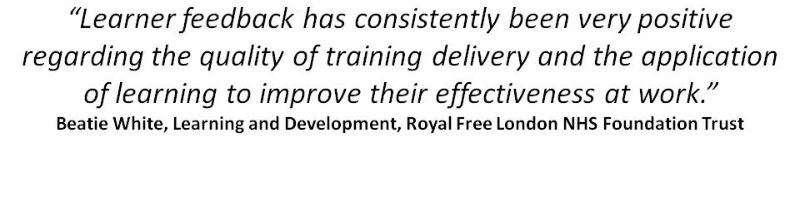
Slide Title
Write your caption here
ButtonSlide Title
Write your caption here
Button
Speak to our training experts
t: 0118 9789 279